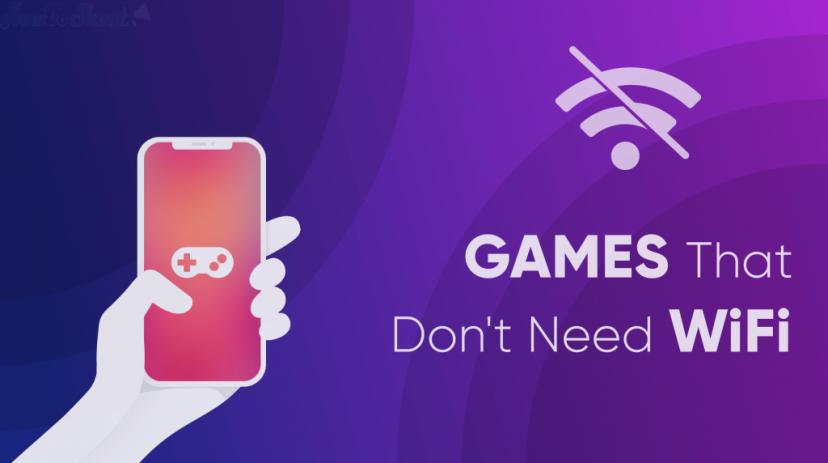How To Resume UC Browser Expired/Failed Download Links In Android
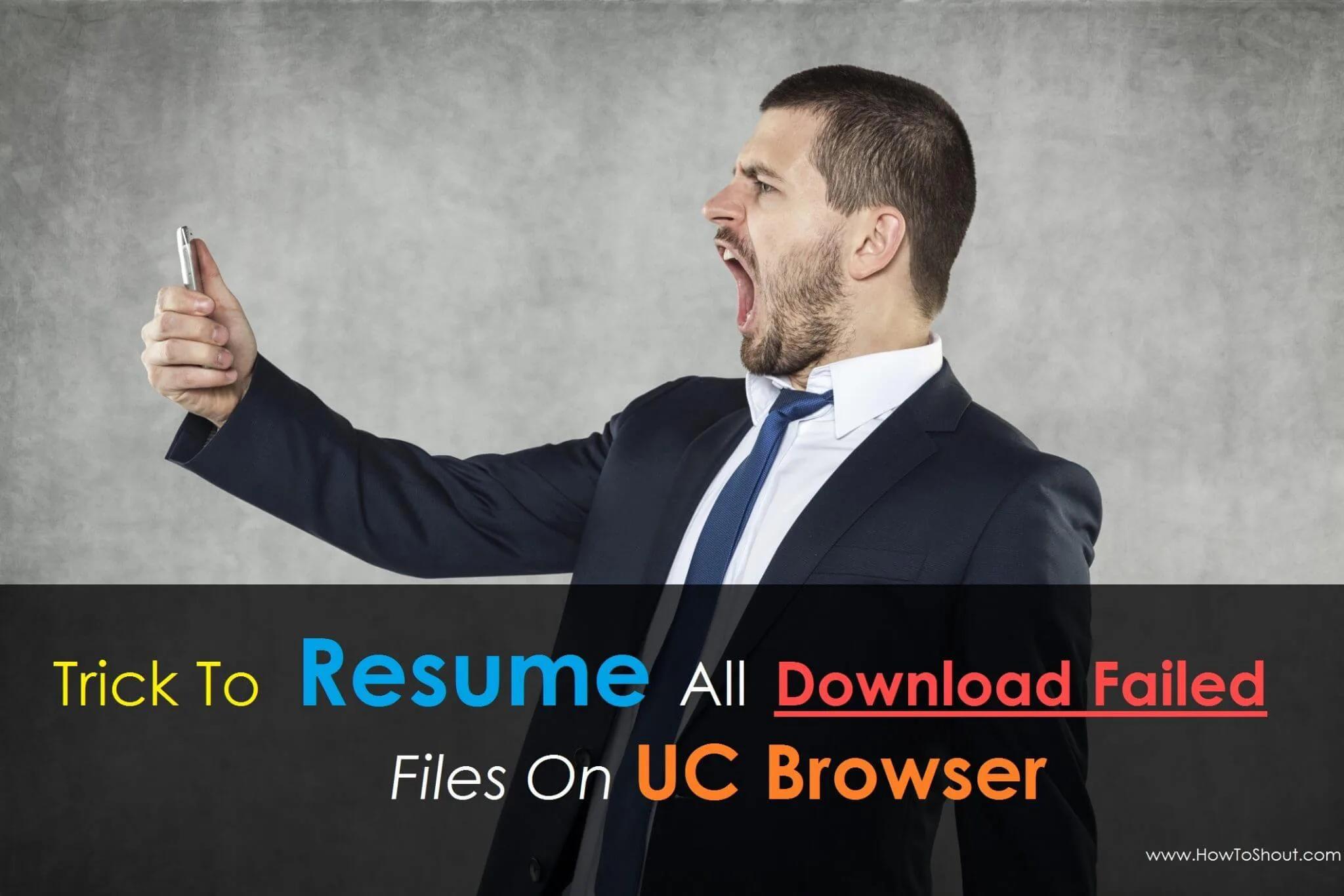
Hello, friends I came here with a new trick which is essentials for every android user who are spent almost time downloading. when it comes to high-speed downloading, UC browser is the topmost browser and it is using by millions of people around the world but it has some cons i.e. downloading and stopped and not resume again and it shows a message Retrying (1), retrying (2), retrying (3)……..this is a very big problem in this browser and this problem also occur in PC but there are lots of methods to solve this issue. However, in the case of Android smartphones, there is a working method to Resume UC Expired/failed/dead Download Links which we are going to share in this post.
I’m also facing this problem when I was downloading an 18 GB RAR file and it got stuck at 94%, then I did google the term “how to resume expired link in UC browser in Android” then the first page I found that “Kashif, a member of XDA-Developers forum” has already shared a method to get rid of this problem and this method fine worked for me. Then I’m sharing this trick also with you t help you to resume and expired/failed download link in the UC browser.
7 Steps to Resume Any Expired Download Link UC Browser In Android Smartphone
So here I’ve shared the two methods which help you to resume the expired download link in the UC browser. These methods are very simple all you need is just to follow each step as I mentioned below and your link will be continue to download which saves your day you’ll thanks me later 😎. So without further ado, here you go!
Method #1: Resume Expired Link in UC Browser 2026
Step 1: Open UB Browser then go to Downloads
Step 2: Now select the file that won’t resume, tap, and hold on that file.
Step 3: Now you got some information regarding that file and there you’ll see a download page with the download link of that file which is pointing to the server. Copy that link.
Step 4: Link is copied. Now open it in the new tab and it asks you to download the file again then you need to rename the file from the previous name.
Step 5: Once you downloaded it to 400KB of that file, pause it, and close the UC browser.
Step 6: Now open your file manager app and go to the UC Downloads folder.
Step 7: Now copy the old downloaded file that won’t resume which have the .dltemp extension to the different folder
Step 8: Now copy the name of the newly-downloaded file which you’ve paused and delete the newly-downloaded file and rename the old downloaded file that won’t resume with the copied name of the newly-downloaded file. Do the same thing for the .dltemp file.
Step 9: Once you have done with all this. Open the UC browser again and resume the download. Your download will again start from where it gets stuck.
Method #2: Trick to Solve Retrying problem in UC Browser
Step 1: First Goto File Manager > UC Downloads > Then Find Your Downloading File And .tmp File Just Below Your Downloading File.
Eg: I’m Downloading howtoshout.apk And It Fails At 53%. So Now I Need To Goto File Manager > UC Downloads > And I Have To File Named howtoshout.apk and howtoshout.apk.tmp files.
Step 2: Now We Have To Move Those Files From UC Downloads Folder To Any Other Folder.
Step 3: Then again we Need to Open UC Browser App And we’ve to delete the howtoshout.apk file from Downloading Files.
Step 4: Now We Have To Download the Same File Again From The Same Link For A Minimum Of 2-5% and pause it.
Step 5: Then Again Goto File Manager > UC Downloads > Now Delete Those Two Files [Downloading file & .tmp file]
Step 6: Now Goto Folder Where You Moved First Two Downloading Files And Move Them Back To UC Downloads Folder.
Step 7: Now open the UC browser app again and goto Download Manager and Resume Your Download.
Things To Remember:
- This trick only works with resume supported link, it doesn’t work with “Resume Not Supported” files.
- This trick os only works when you’re downloading files on your internal storage If you want to make it work it external storage then follow below steps:
1. Open UC Browser App >> Go to Downloads >> Settings
2. Then choose your download path and set it on your microSD card
3. Now, this trick also works with external storage 🙂
Must Read:
- Download Link For Windows 10 Creators Update Offline ISO Files
- How To Install Dolby Atmos on any Android Devices
- 3 Steps To Recover Deleted Messages On Any Android Smartphone
- Run Two WhatsApp Accounts In One Android Device Without Rooting
Conclusion
So, guys, this is a short and simple method to resume any failed/expired/error download link on UC browser in Android smartphone, if you found this trick is helpful and awesome then don’t forget to leave your comments and also share this post on social media sites which are you spending you almost time, like Facebook, WhatsApp, Twitter and Google+ and help us to share this post as much as you can 🙂
Have a great day!