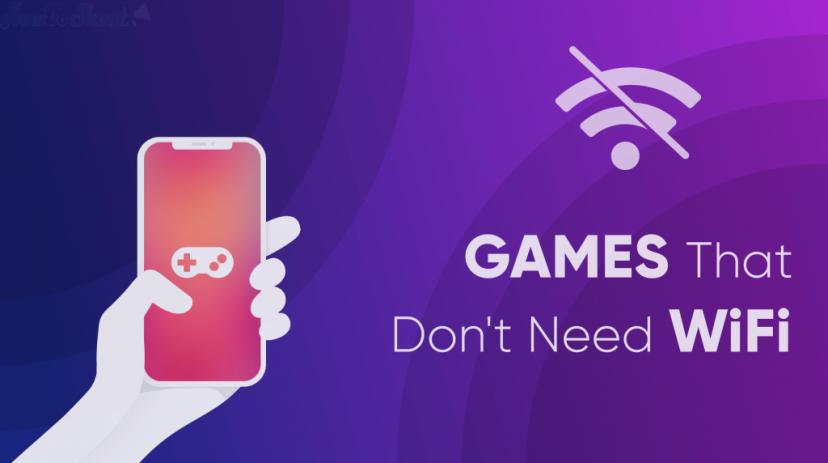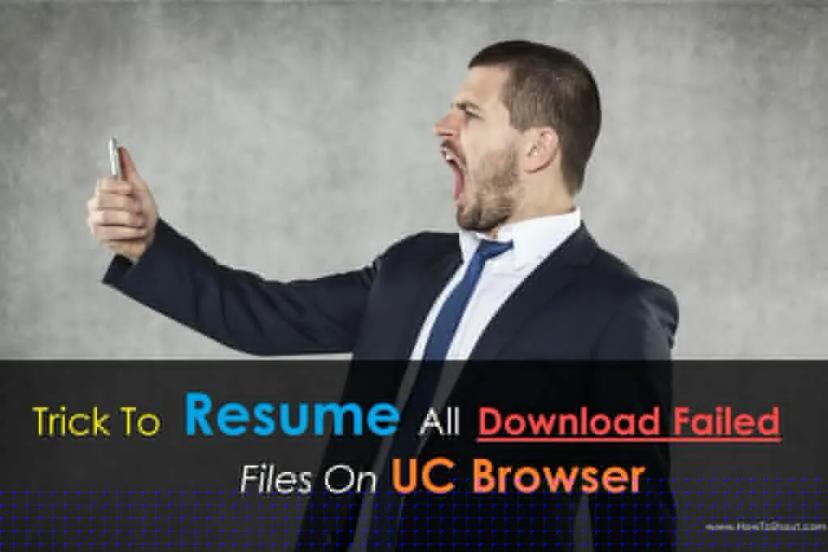The Only Guide You Need to Install Google Play On Kindle Fire

Have you owned an Amazon Kindle Fire for reading various books and getting bored with such restrictions? want something interesting in your Kindle Fire? want to transform your Kindle into a regular Android tablet? If yes, and this interesting thing nothing but Google Playstore. Now think, if you able to use Google Play on your Kindle Fire to access lots of stuff not only books but also Google Apps including Books, Music, Google Docs and much more.
Because the Google Play store is the one-stop destination for all Android users, it provides thousands of apps in a single place so this is the major reason why people love Android so they can use the Play store. So it is now possible to access the catalog of thousands of apps via Google Play on Amazon Kindle Fire all thanks to XDA Developer Forum
You’re missing some daily-life usage apps like YouTube, Drive, Gmail, Facebook, Instagram, and others. Yeah I know that you only need Google Play Store to get all these apps, but the game is to install the Google Play on the Kindle Fire, that’s the main thing you need to do on your device and its hardy take 5-6 minutes to get all this stuff done and after this, you’ll be able to install any Android app 🙂
Why you should install Google Play Services on Kindle Fire
You should use Google Play app in Kindle because it gives you access to the catalog of various Android applications as we told above, without Google Play you can access only a few books from the Amazon but after installing Playstore you can access any book moreover read them and even you can download Scribd books world’s popular catalog of any kind book, it’s also called The Netflix of Books, Scribd will offer you the various books documentary to comic and motivational to fictional, so if you’re not using Scribd give it a try you’ll love it.
You can take more benefits from your Kindle Fire and make it a more usable device in your devices list. So today we’re gonna show you how to install Google Play and Play Services on Amazon Kindle Fire or Fire HD 8 just follow this easy guide and you’ll get Playstore on your Kindle.
Advantages of Installing Playstore on Kindle
Yes, you’ll get some advantages if you install Google Play it’s like transforming your Kindle Fire in to and Regular Android tablet then you’ll be able to play games and handle your social profile, you can watch Youtube, you can download the Google Chrome which would be the great alternative of the Stock Silk browser. If you’re getting tired of using the default launcher of Kindle then you can download a new one and set up the new appearance. You can replace your stock File manager with another like Google File manager (highly recommended). You’ll get all these advantages without rooting your Kindle device so there shall be no loss.
Install Google Play Store on Amazon Kindle Fire
It’s just like flashing Gapps in a rooted Android device when you installing custom ROM. So you just need to follow these simple steps to install Google apps on Kindle Fire.
Step #1: Open your Kindle Fire, go to Settings and then tap on Security, now enable an option to install apps from Unknown sources (same as any Android device to install apps from an external source.)
Step #2: Now open your browser and download these 4 APK files (GAPPS) and save these APKs in your Kindle Fire.
- Google_Play_Services.apk
- Google_Account_Manager.apk
- Google_Services_Framework.apk
- Google_Play_Store.apk
Once you download all these above apk files now its time to install Playstore on Kindle Fire 😀
Step #3: Now Open the file manager or Docs app from the app drawer.

Step #4: Then go to LOCAL STORAGE

Step #5: Go to your Download folder

Step #6: Now you’ve downloaded the required files to install the all apk file in the following order
- Google_Account_Manager.apk
- Google_Services_Framework.apk
- Google_Play_Services.apk
- Google_Play_Store.apk

Step #7: After installing these 4 apk files now reboot your Kindle Fire.
Now there you should see the Google Play app, open it and start using just Sign in with your existing Google account or create a new one.

Now you can enjoy the thousands of free and paid apps in your Amazon Kindle Fire 😀
Summing it up
So this is the super-easy guide with simple steps to install Google Play store in the Amazon Kindle Fire. You can also follow this guide on Kindle Fire HD too the apk files are compatible with another version. If you want to uninstall the Play store then just uninstall those 4 apk files that we’ve installed earlier.
Hopefully, you’ve installed the Google Play in your Amazon Kindle Fire. Now you can download apps from play store and enjoy by watching online content and reading books. There’re tons of books available in Google Play Book Marketplace. Find this post helpful? If yes then don’t forget to share it with your friends to let them know about how to install Google Play on Kindle Fire.