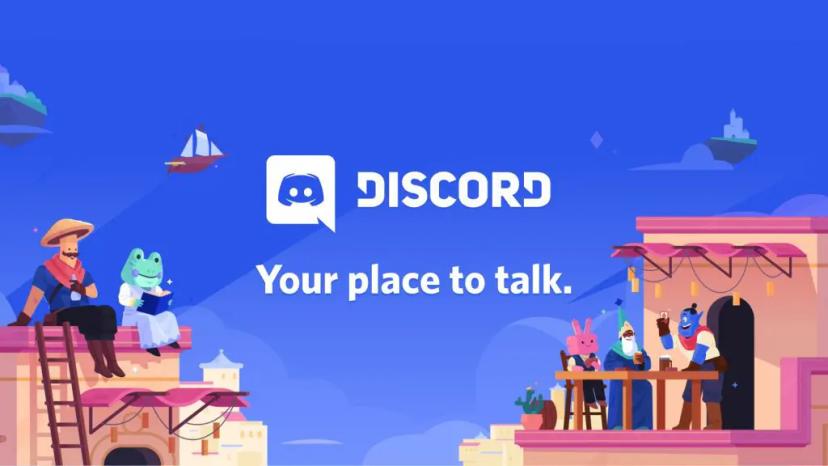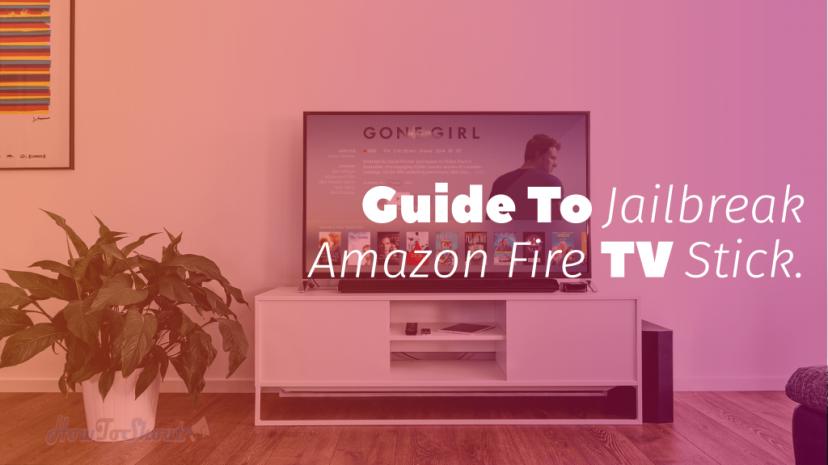What comes to your mind first when you’re enjoying a great session on the server with friends and doing some fun in Minecraft but suddenly the game stopped working and throws an exception called Server Connection time out: no further information.
So, what will be first thing you do when you see this error? Scratch your head, right?
Now you don’t have to…
And that’s something you don’t have to worry about. Most of the players get this Minecraft server connection timed out error message numerous times while playing. Besides this, if you get this error more frequently then there might a problem with the server you’re joining, your WiFi connection issue, or other n numbers of reasons.
If you’re tech-savvy, like-minded people and you know it’s occurring because of the Server issue, you can try out joining some good working Minecraft servers. If this is happening due to your connectivity issue, you may check out this fixing and boosting WiFi signal strength guide to resolve this problem.
But these are not the only causes of Connection Time out Minecraft error so that’s why we brought to you this guide.
Ways to Fix Server Connection Time Out in Minecraft
In this guide, we’re going to share some actionable and proven ways that can solve this error in Minecraft. If you’re also the one among those who’re getting this connection time-out error in Minecraft, this guide will help you.
Following these solutions to resolve this issue won’t take a lot of time, thus we shared the multiple methods to fix the problem in case the one didn’t work out for you so you can try your luck with another one.
- Make sure to joined the working server
- Update the version of game to latest one either it’s Java or Pocket Edition
- Try to reset your Network Configuration
- Ensure that Windows Firewall isn’t blocking Minecraft
- Use Some Ports to forward
- You can try out using a VPN
Solution 1: Join Working Servers
Some servers are built for the players to join in the maximum capacity but sometimes it becomes overflow and leads to more population due to which server stops responding.
So make sure you’re joining the working and healthy Minecraft server which is not flooded with lots of players so you’ll be having a smooth and joyful session in the game.
To ensure whether a server is worth joining or not and will throw an exception like this. You can go through this website mcsrvstat.us to get information about any server like its current status and population.
Solution 2: Update the game to latest version
Several time the game version conflicts the compatibiltiy with the Windows version you;re using on it. So if you’re using an outdated version of Minecraft, update it right now. Some game versions are not able to sync with the servers so this might be a reason why you’re getting server time out error.
You can update the Minecraft version, follow the below steps.
- Open up the Minecraft Launcher from the Start or desktop shortcut.
- Go to the New Installation Window and there you can select the latest version to update the game.
- Then click Install.

If you’re already have updated the version but still getting the same error then you can try changing the game version to another by rolling back. Hope his works for you.
Solution 3: Resetting Network Configuration.
When you install bunch of third parties application in your computer these applications may override your network confirguration due to which it conflicts with the some other aplication installed in your Windows PC.
In this case, you have to ensure that your network setting is configured properly and ain’t blocking by Minecraft. To do so, please follow the below steps.

- Open the Command Prompt as Administrator and type the following commands one by one.
ipconfig /release
ipconfig /flushdns
ipconfig /renew
netsh int ip
netsh int ip set dns
netsh winsock reset
- When you are done with executing all these commands, reboot your PC.
- Once your PC is bootup, try to run Minecraft and check whether the Server connection time-out error is still coming or not.
Solution 4: Check if Windows Firewall is blocking the Minecraft
If you’re thinking that we’ll ask you to change the Firewall Settings then you’re wrong. We always take precautions before touching the Firewall settings and we care about the safety and security of the computer as much as you do.
But make sure you’re using the original game purchased from the Windows Store otherwise you’ll be at risk of attacking your computer by outsiders.
Follow the below steps to allow Minecraft in Windows Firewall.
- First of all Go to the Start >> search for Windows Firewall

- Once the Firewall is opened, look at the left sidebar and click on the option “Allow an app or feature through Windows Defender Firewall”

- Now simply enable the option beside the Minecraft and save the changes.
- Reboot your computer.
This should solve the issue of exception that Minecraft was throwing of Server connectivity issue.
You can try your hands with the above-given ways to troubleshoot the error and if you’ve successfully solved the error by using any of the methods, do let us know in the comments. It will be helpful for others to know what method is the most effective to fix server connection timeout error.
That’s for this guide make sure to follow us on Twitter @HowToShout for more interesting and useful guide till then stay tuned!
Further Reading…